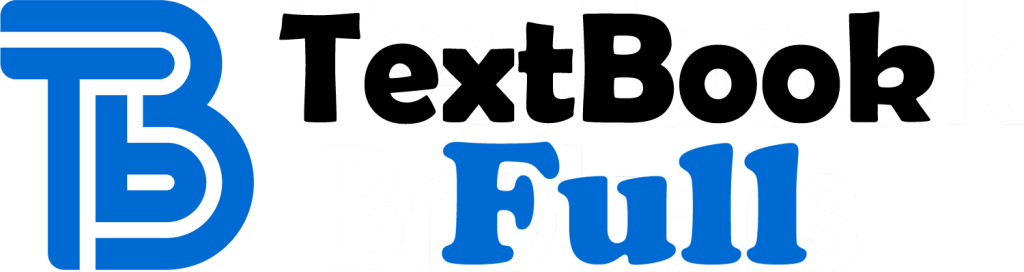A Guide to IT Technical Support 9th Edition by Jean Andrews, Jill West, Joy Dark 1337345842 9781337345842
$50.00 Original price was: $50.00.$25.00Current price is: $25.00.
A Guide to IT Technical Support 9th Edition by Jean Andrews, Jill West, Joy Dark – Ebook PDF Instant Download/DeliveryISBN: 1337345842, 9781337345842
Full download A Guide to IT Technical Support 9th Edition after payment.

Product details:
ISBN-10 : 1337345842
ISBN-13 : 9781337345842
Author: Jean Andrews, Jill West, Joy Dark
Important Notice: Media content referenced within the product description or the product text may not be available in the ebook version.
A Guide to IT Technical Support 9th Table of contents:
Chapter 1: First Look at Computer Parts and Tools
Lab 1.1 Record Your Work And Make Deliverables
Lab 1.2 Gather And Record System Information
Lab 1.3 Identify Computer Parts
Lab 1.4 Identify Form Factors
Lab 1.5 Find Documentation On The Internet About Power Ratings
Lab 1.6 Use Laptop Display Options
Chapter 2: Working Inside Desktop Computers and Laptops
Lab 2.1 Take A Computer Apart And Put It Back Together
Lab 2.2 Examine Laptop Documentation
Lab 2.3 Compare Laptops And Desktops
Lab 2.4 Use Laptop Diagnostic Software
Lab 2.5 Investigate Computer Teardown Procedures
Chapter 3: All About Motherboards
Lab 3.1 Use The Hwinfo Hardware Information Utility
Lab 3.2 Examine And Adjust Bios Settings
Lab 3.3 Identify Motherboard Components
Lab 3.4 Identify A Motherboard And Find Documentation And Drivers On The Internet
Lab 3.5 Remove And Replace A Motherboard
Lab 3.6 Flash Bios
Lab 3.7 Examine Uefi Settings And Research Uefi Updates
Lab 3.8 Manage Power On A Laptop
Chapter 4: Supporting Processors and Upgrading Memory
Lab 4.1 Remove And Replace a CPU
Lab 4.2 Burn-in Test And Benchmark A CPU
Lab 4.3 Explore How CPUs Work
Lab 4.4 Research A Ram Upgrade On The Web
Lab 4.5 Benchmark Ram And Plan An Upgrade
Chapter 5: Supporting the Power System and Troubleshooting Computers
Lab 5.1 Measure The Output Of Your Power Supply
Lab 5.2 Choose The Right Power Supply
Lab 5.3 Replace A Power Supply
Lab 5.4 Measure Temperature And Adjust Fan Speed
Lab 5.5 Choose A CPU Cooling Solution
Lab 5.6 Troubleshoot Memory Problems
Lab 5.7 Evaluate Troubleshooting Processes
Lab 5.8 Diagnose Simple Hardware Boot Problems
Lab 5.9 Troubleshoot General Computer Problems
Chapter 6: Supporting Hard Drives and Other Storage Devices
Lab 6.1 Test Hard Drive Performance Using HD Tune
Lab 6.2 Examine Your Hard Drive Using Four Methods
Lab 6.3 Install A Second Hard Drive For Data Recovery
Lab 6.4 Use Hard Drive Utilities
Lab 6.5 Sabotage And Repair A System
Lab 6.6 Replace A Laptop Hard Drive
Chapter 7: Survey of Windows Features and Support Tools
Lab 7.1 Install A Windows 8 App And Manage The Start Screen
Lab 7.2 Use A Microsoft Account And OneDrive
Lab 7.3 Use The Mail And People Apps
Lab 7.4 Use Windows Keyboard Shortcuts
Lab 7.5 Gather And Record System Information
Lab 7.6 Manage Windows 7 Libraries
Chapter 8: Installing Windows
Lab 8.1 Use The Windows 8 Upgrade Assistant
Lab 8.2 Perform A Clean Installation Of Windows 8.1
Lab 8.3 Upgrade To Windows 8
Lab 8.4 Update To Windows 8.1 Using Windows Store
Lab 8.5 Use Client Hyper-V To Manage A Virtual Machine (VM)
Lab 8.6 Use Windows Virtual PC To Install Windows 7 In A Virtual Machine (VM)
Chapter 9: Supporting I/O Devices
Lab 9.1 Use Device Manager
Lab 9.2 Use Diagnostics Software To Test I/O Devices
Lab 9.3 Install A Sound Card
Lab 9.4 Install Dual Displays In Windows
Lab 9.5 Research High-End Video Cards
Lab 9.6 Repair A Laptop LCD Panel
Chapter 10: Maintaining Windows
Lab 10.1 Perform Hard Drive Routine Maintenance
Lab 10.2 Back Up And Restore Files In Windows 7
Lab 10.3 Set Up A Virtual Hard Drive In Windows
Lab 10.4 Manage Hard Drive Partitions Using A Virtual Machine (VM)
Lab 10.5 Learn To Work From The Command Line
Lab 10.6 Use The Xcopy And Robocopy Commands
Chapter 11: Optimizing Windows
Lab 11.1 Use The Microsoft Management Console
Lab 11.2 Analyze A System With Event Viewer
Lab 11.3 Use Task Manager
Lab 11.4 Edit The Registry With Regedit
Lab 11.5 Identify A Hard Drive Bottleneck By Using Performance Tools
Lab 11.6 Use The System Configuration Utility
Lab 11.7 Critical Thinking: Use Windows Utilities To Speed Up A System
Chapter 12: Supporting Customers and Troubleshooting Windows
Lab 12.1 Understand IT Codes Of Ethics
Lab 12.2 Provide Customer Service
Lab 12.3 Practice Help-Desk Skills
Lab 12.4 Practice Good Communication Skills
Lab 12.5 Understand How To Create A Help-Desk Procedure
Lab 12.6 Apply A Restore Point
Lab 12.7 Update Drivers With Device Manager
Lab 12.8 Find A Driver For An Unknown Device
Lab 12.9 Research Data Recovery Software
Lab 12.10 Use The Problem Steps Recorder
Chapter 13: Troubleshooting Windows Startup
Lab 13.1: Investigate Startup Processes
Lab 13.2 Explore Tools To Solve Windows 8 Startup Problems
Lab 13.3 Create And Use A Custom Refresh Image
Lab 13.4 Create A Windows 7 Repair Disc
Lab 13.5 Explore The Repair Disc And Windows Recovery Environment (RE)
Lab 13.6 Reimage The Windows Volume
Lab 13.7 Recover Data From A Computer That Will Not Boot
Lab 13.8 Critical Thinking: Sabotage And Repair Windows
Chapter 14: Connecting To and Setting Up a Network
Lab 14.1 Understand The OSI Model
Lab 14.2 Convert Binary And Hexadecimal Numbers
Lab 14.3 Network Two Computers
Lab 14.4 Demonstrate Homegroup Security
Lab 14.5 Set Up A Wireless Router
Lab 14.6 Secure A Wireless LAN
Chapter 15: Supporting Network Hardware
Lab 15.1 Inspect Cables
Lab 15.2 Compare Options For A Small Office Or Home Office LAN
Lab 15.3 Create A Straight-Through Cable
Lab 15.4 Create A Crossover Cable
Lab 15.5 Set Up Advanced IP Scanner And Wake-on-LAN
Lab 15.6 Troubleshoot With TCP/IP Utilities
Lab 15.7 Sabotage And Repair A Network Connection
Chapter 16: Supporting Mobile Operating Systems
Lab 16.1 Research The Latest Smart Phones
Lab 16.2 Research Android Apps And Use Dropbox
Lab 16.3 Explore How Android Apps Are Developed And Tested
Lab 16.4 Configure Email And Dropbox On Mobile Devices
Lab 16.5 Research Xcode And The iOS Simulator
Chapter 17: Windows Resources on a Network
Lab 17.1 Map A Network Drive And Use Wake-on-LAN
Lab 17.2 Use Remote Desktop
Lab 17.3 Manage User Accounts In Windows 8
Lab 17.4 Manage User Accounts In Windows 7
Lab 17.5 Use NTFS Permissions To Share Files And Folders
Lab 17.6 Work With Offline Files
Chapter 18: Security Strategies
Lab 18.1 Monitor Security Events
Lab 18.2 Audit Access To Private Folders
Lab 18.3 Use Encryption
Lab 18.4 Deal With A Rootkit
Lab 18.5 Secure A Workstation
Lab 18.6 Protect Against Malware In Windows 8
Lab 18.7 Download And Use Microsoft Security Essentials In Windows 7
Chapter 19: Supporting Printers and Customizing a System
Lab 19.1 Install And Share A Local Printer
Lab 19.2 Install A Network Printer
Lab 19.3 Update Printer Drivers
Lab 19.4 Maintain And Troubleshoot A Printer
Lab 19.5 Manage Print Jobs
Lab 19.6 Sabotage And Repair A Printer
Lab 19.7 Compare Costs Of Systems
Lab 19.8 Plan A Customized System
Chapter 20: Virtualization, Linux, and Mac OS X
Lab 20.1 Use Oracle Virtualbox To Install And Explore Virtual Machines (VMs)
Lab 20.2 Investigate Operating Systems–MAC OS
Lab 20.3 Investigate Linux And Create A Bootable Ubuntu Flash Drive
Lab 20.4 Compare Operating Systems
Lab 20.5 Use Teamviewer To Remotely Access Another Computer
Lab 20.6 Set Up A VPN
People also search for A Guide to IT Technical Support 9th:
comptia a+ guide to it technical support 11th edition
comptia a+ guide to it technical support pdf
comptia a+ guide to it technical support 10th edition
comptia a+ guide to it technical support 10th edition pdf
comptia a+ guide to it technical support eleventh edition
Tags: A Guide, IT Technical, Jean Andrews, Jill West, Joy Dark
You may also like…
Computers - Programming
Reference - Writing
Technical Communication: A Reader-Centered Approach 9th Edition Paul V. Anderson
Computers - Hardware
Travel - Europe - Travel
dictionaries & phrasebooks
Relationships & Lifestyle - Sexuality
Business & Economics