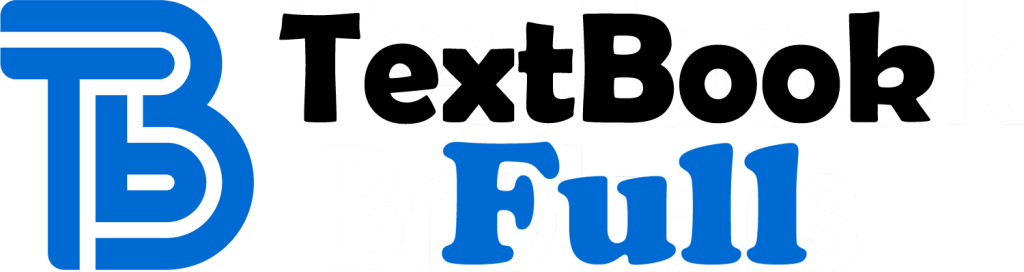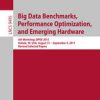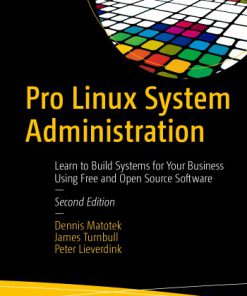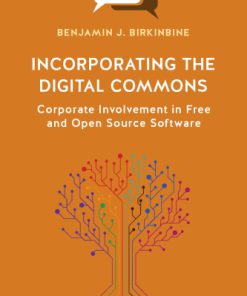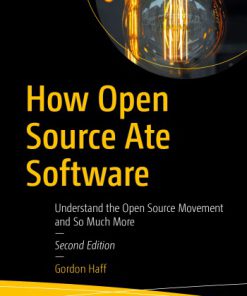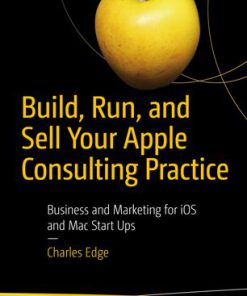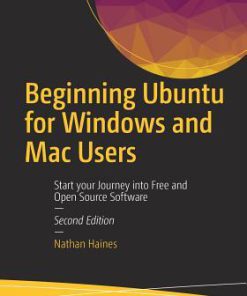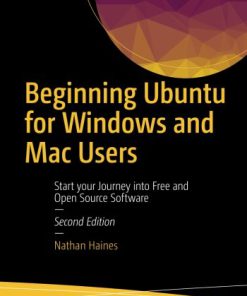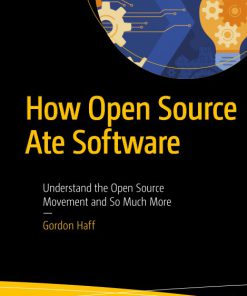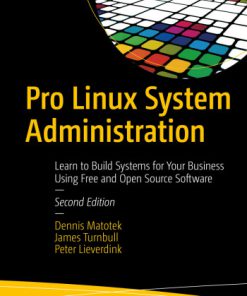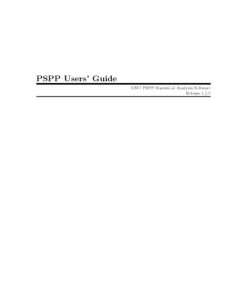Beginning Ubuntu for Windows and MAC users 2nd edition by Nathan Haines 9781484229996 1484229991
$50.00 Original price was: $50.00.$25.00Current price is: $25.00.
Beginning Ubuntu for Windows and MAC users 2nd edition by Nathan Haines – Ebook PDF Instant Download/Delivery:9781484229996,1484229991
Full dowload Beginning Ubuntu for Windows and MAC users 2nd edition after payment
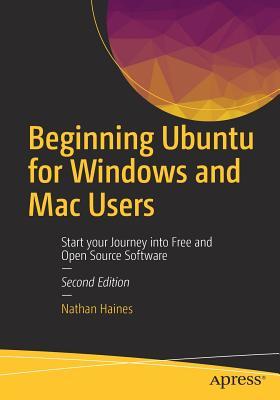
Product details:
ISBN 10:1484229991
ISBN 13:9781484229996
Author:Nathan Haines
Discover how to get the most out of Ubuntu for work, home, and play. Learning a new operating system can feel daunting, especially if you’re used to Windows or OS X. If you’ve been afraid to try Ubuntu because you don’t know where to start, this book introduces you to a wide selection of software and settings that will make your computer ready to work for you. You’ll see how Ubuntu can make your computing life easy. In addition to a tour of Ubuntu’s modern and easy-to-use interface, you’ll also learn how Ubuntu’s Software Updater keeps all of your software secure and up-to-date. Browsing the Internet becomes faster and safer. Creating documents and sharing with others is built right in. Enjoying your music and movie libraries helps you unwind. Ubuntu is the world’s third most popular operating system and powers desktop and laptop computers, servers, private and public clouds, and embedded devices. There’s never been a better time to install Ubuntu and move to an open source way of life. Completely updated for this exciting second edition, Beginning Ubuntu for Windows and Mac Users will help you start your journey into Free and Open Source Software with Ubuntu 16.04 LTS. What You’ll Learn Understand the advantages of Ubuntu and its variants—Kubuntu, Xubuntu, and more Install Ubuntu on its own or alongside your computer’s existing operating system Search Ubuntu’s catalog of thousands of applications—all ready to install with a single click Work with files and disks that were created with Windows and OS X Run simple, interesting tasks and games using the command line Customize Ubuntu in powerful ways and get work done with virtual machines Who This Book Is For Anyone who wants to move to using an open source operating system.
Beginning Ubuntu for Windows and MAC users 2nd Table of contents:
Chapter 1: Installing Ubuntu
Preparing to Install Ubuntu
System Requirements
Creating an Ubuntu DVD
Creating a Bootable Ubuntu USB Drive
Windows
OS X
Ubuntu
Booting into Ubuntu
Installing Ubuntu
Beginning the Install
Setting Regional Settings
Creating the Primary User Account
Install Proprietary Graphics and Network Drivers
Additional Ubuntu Flavors
Installing Kubuntu
System Requirements
Preparing to Install Kubuntu
Using Kubuntu
Installing Xubuntu
System Requirements
Preparing to Install Xubuntu
Using Xubuntu
Installing Lubuntu
System Requirements
Preparing to Install Lubuntu
Using Lubuntu
Installing Ubuntu GNOME
System Requirements
Preparing to Install Ubuntu GNOME
Using Ubuntu Gnome
Installing Ubuntu MATE
System Requirements
Preparing to Install Ubuntu MATE
Using Ubuntu MATE
Installing Ubuntu Server
System Requirements
Installing Ubuntu Server
Using Ubuntu Server
Installing a Minimal Ubuntu System
System Requirements
Installing a Minimal System
Using a Minimal Ubuntu System
Multiple Operating Systems
Dual-Boot with Ubuntu and Windows
Custom Partitioning
Ensuring the Ability to Reinstall Windows
Using the Graphical Partitioning Tool
Additional Partitioning Scenarios
Dual-Boot with Ubuntu and OS X
Summary
Chapter 2: Getting Started with Ubuntu
Ubuntu Desktop
Unity Launcher
Unity Dash
Dash Privacy
Unity Menu Bar and Indicators
Unity HUD
Managing Windows
Installing and Updating Software
Ubuntu Software
Other Sources
Updating Ubuntu
Upgrading Ubuntu
Managing User Accounts
Guest Access
Finding Things in Ubuntu Instead of Windows
Finding Things in Ubuntu Instead of OS X
Connecting to a Windows Desktop Remotely
Running Windows Applications
Connecting to Windows Shared Folders and Printers
Sharing Files and Printers with Other Computers
Sharing Printers Between Computers
Sharing Office Documents with Others
Sharing Photos and Graphics with Others
Formatting Disks to Work with Other Operating Systems
Summary
Chapter 3: Productivity at Home and Work
Writing Documents Without Distractions Using FocusWriter
Managing Your Personal Finances Using HomeBank
Managing Your Professional Email, Contacts, and Calendar Using Evolution
Managing Your Calendar with Thunderbird Using Lightning
Integrating Your Online Accounts with Ubuntu
Chatting Online with Friends
Organizing Your Thoughts with Mind-Mapping Software Using Freeplane
Personal Wiki Note Taking Software Using Tomboy
Installing Additional Language Support
Configuring Language Support
Configuring Your Text Entry Settings
Adjusting Keyboard Settings
Installing Language Fonts
Keeping Track of Your Personal Time Management Using Hamster
Organizing Collections of Books, Movies, Games, and More Using Tellico
Managing Your Ebook Library Using Calibre
Printing Labels and Cards Using gLabels
Backing Up and Restoring Personal Files Using Déjà Dup
Restoring Files
Capturing Screenshots and Recording Your Desktop Using GNOME Screenshot and Kazam
GNOME Screenshot
Kazam
Summary
Chapter 4: Enjoying Media and Other Entertainment
Play DVDs and Media Files
Organize Your CD and Digital Music Collection Using Rhythmbox
Copy Audio CDs to Your Computer
Listen to Podcasts
Back Up and Create Music CDs Using Brasero
Backing Up a Music CD
Burning a Disc Image to Blank Media
Creating a Music CD
Create Video DVDs Using DevedeNG
Organize and Edit Your Photos Using Shotwell
Importing Photos
Managing Events
Working with Photos
Editing Photos
Sharing Photos
Advanced Photo Editing Using GIMP and Darktable
Record and Process Audio Using Audacity
Play MIDI Files
Explore the Universe Using Stellarium
Play Legacy PC Games
Purchase Legacy Games from GOG.com
Run DOS Games and Software Using DOSBox
Play Adventure Games Using ScummVM
Play Commercial Games Using Steam
Summary
Chapter 5: Command-Line Tricks and Applications
Introduction to the Command Line
Accessing the Command Line
The Ubuntu Command Line
Working with Files and Directories (Folders)
Running Commands
Redirecting Output
See What’s Running on Your Computer
Multitask on the Command Line
Diagnose a Connection to a Server
View Information About the Operating System
Determine Your Distribution and Version
Determine Your Architecture and Kernel Version
Add New Users via Command Line
Check Your Disk Space
Edit Text Files
Read Email
Browse the Web
IRC
Connecting to a Server
IRC Etiquette
Play Text-Based Games
Summary
Chapter 6: Power User Tools
Managing Running Processes
Managing Disks and Thumb Drives
Using Multiple Workspaces
Installing Alternate Desktop Environments
Installing Software from the Command Line
Understanding Ubuntu’s Software Collection
Keeping Software Up to Date
Searching for Software
Installing New Software
Removing Software
Expand Your Software Options
Creating Application Launchers for Programs
Working with Virtual Machines
Creating a Virtual Machine
Running Your Virtual Machine
Installing Guest Additions
Recommended Uses
Summary
Appendix A: Ubuntu Releases
Release Schedule
Long-Term Support
List of Ubuntu Releases
People also search for Beginning Ubuntu for Windows and MAC users 2nd:
beginning ubuntu for windows and mac users
set up dual boot windows 10 and ubuntu
ubuntu for windows users
ubuntu for c programming
dual boot windows and ubuntu server
Tags:
Nathan Haines,Windows,Beginning,Ubuntu,MAC
You may also like…
Computers - Operating Systems
Business & Economics - Industries
Computers - Programming
How Open Source Ate Software: Understand The Open Source Movement And So Much More Gordon Haff
Business & Economics - Small Business
Computers
Beginning Ubuntu for Windows and MAC users 2nd edition by Nathan Haines 9781484229996 1484229991
Computers - Programming
How Open Source Ate Software: Understand the Open Source Movement and So Much More Gordon Haff
Computers - Operating Systems
Mathematics - Mathematical Statistics