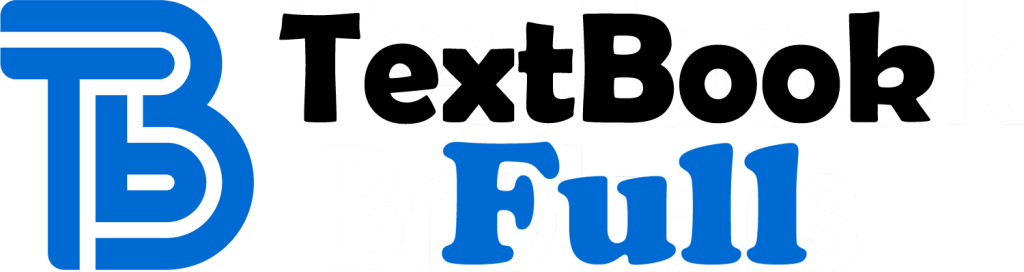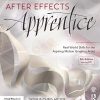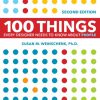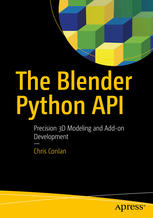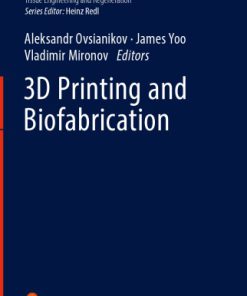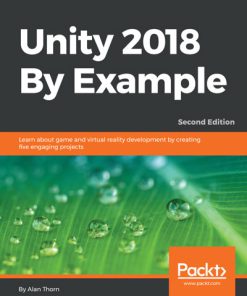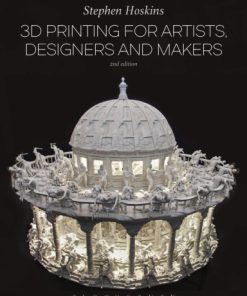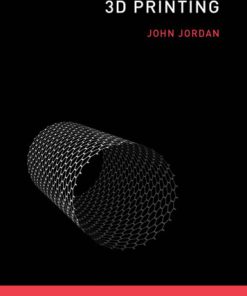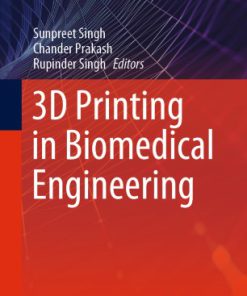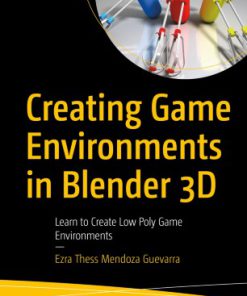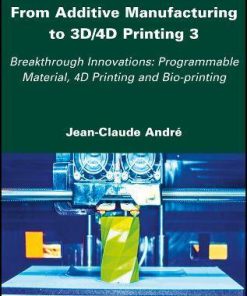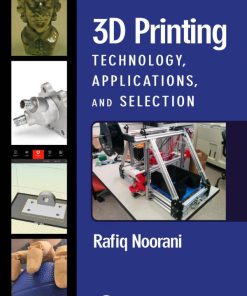Blender 3D Printing by Example Learn to use Blender s modeling tools for 3D printing by creating 4 projects 1st Edition by Vicky Somma 1788394364 9781788394369
$50.00 Original price was: $50.00.$25.00Current price is: $25.00.
Blender 3D Printing by Example Learn to use Blender s modeling tools for 3D printing by creating 4 projects 1st Edition by Vicky Somma – Ebook Instant Download/Delivery ISBN(s): 1788394364, 9781788394369
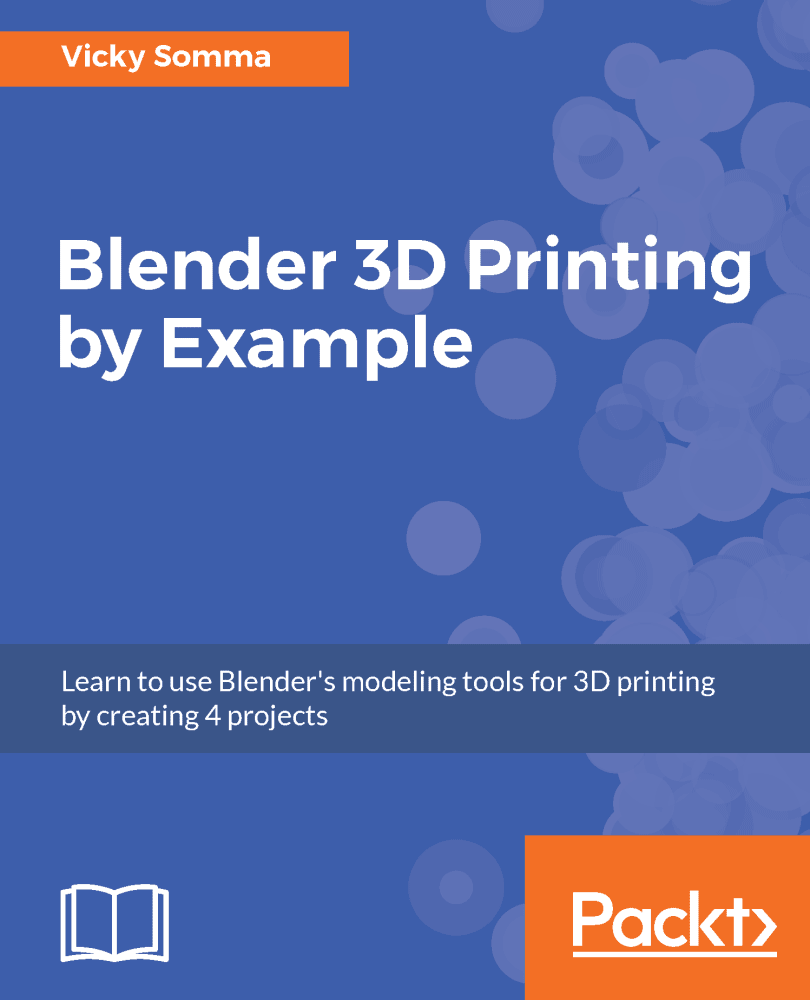
Product details:
- ISBN 10: 1788394364
- ISBN 13: 9781788394369
- Author: Vicky
This book walks you through four projects to learn using Blender for 3D Printing, giving you information that you need to know to create high-quality 3D printed objects.
The book starts with two jewelry projects– a pendant of a silhouette and a bracelet with custom text. We then explore architectural modeling as you learn to makes a figurine from photos of a home. The final project, a human hand, illustrates how Blender can be used for organic models and how colors can be added to the design.
Table of contents:
Thinking about Design Requirements
Thinking about printing processes
Home printing – Fused Filament Fabrication (FFF) printers
Overhangs
Detailing
Layer height
Extrusion width
Wall thickness
Other considerations – flat bases
Home printing – Stereolithography (SLA) printers
Overhangs
Detailing
Wall thickness
Other considerations – drain holes
Service Bureaus – Selective Laser Sintering (SLS) and more
Overhangs
Details
Wall thickness
Other considerations – escape holes
Comparing the Requirements
Thinking about size
Sizing for the printer
Sizing for function
Sizing for yourself
Summary
Using a Background Image and Bezier Curves
Getting started
Adding a background image
Finding a good photo
Adding the background image to Blender
Switching to Orthographic View
Perspective View
Orthographic View
Tracing with Bezier curves
Moving the 3D Cursor and adding a new Bezier curve
Changing Object Interaction Mode and editing the Bezier curve
Moving control points
Adjusting the shape of the curve with handles
Adding additional control points
Changing handle types
Checking your work and finalizing your curve
Deviating from the photograph
Toggling Cyclic to close your curve
Summary
Converting a Bezier Curve to a Properly Sized 3D Mesh
Converting a Bezier curve into a mesh
Selecting vertices and making a new face
Extruding to make 3D objects
Understanding and viewing face normals
Using Extrude Region
Scaling and sizing the mesh
Converting to the metric system
Reading the current dimensions and scale
Scaling a model by typing dimensions
Fixing proportions by updating scale
Summary
Flattening a Torus and Boolean Union
Creating and laying out a torus
Adding a new torus object
Positioning the torus
Rotating the torus (for Service Bureau)
Giving the torus a flat bottom (for home)
Toggling vertex visibility and using border select
Using Scale to align vertices
Combining objects together with Boolean Union
Exporting your work for 3D printing
Summary
Building a Base with Standard Meshes and a Mirror
Working with a cube and cylinder
Resizing the default cube
Adding and sizing a cylinder
Using Object Origins to line up objects
Understanding Object Origin points
Moving the cylinder into place
Making the base whole
Understanding the mirror axis
Updating an Object’s Origin to a specific vertex
Adding a Mirror Modifier
Summary
Cutting Half Circle Holes and Modifier Management
Duplicating and sizing a cylinder
Placing the hole and preserving wall thicknesses
Positioning with subtraction
Positioning with a reference cube or ruler
Mesh modeling to make a half cylinder
Using Shift to multiselect
Using Ctrl to multiselect
Deleting vertices in the cylinder
Creating new faces
Making a hole with Boolean difference
Changing your object with modifier order
Summary
Customizing with Text
Adding a new text object
Changing the text
Changing font settings
Finding the font filename
Picking a new font
Adjusting font size and line spacing
Converting the text to a 3D mesh
Using the text object properties
Using the Extrude tool
Finalizing the bracelet
Summary
Using Empties to Model the Base of the House
Using Empties for reference images
Adding Empties
Rotating the Empties
Scaling empties and adjusting for differences in pictures
Setting Transparency and X-Ray Mode
Modeling the base of the house
Using Extrude and merging vertices
Using Loop Cut and Slide
Summary
Mesh Modeling and Positioning the Details
Modeling windows
Creating a window as a separate object
Adding shutters with a multi-cut Loop Cut and Slide
Starting window panes with Subdivide
Subdividing edges
Controlling the number of cuts
Finishing window panes with Inset
Noting and applying exact thicknesses
Raising the details with Extrude
Renaming and copying windows
Perfecting the positioning with Snap
Summary
Making Textures with the Array Modifier and Scalable Vector Graphics
Making brickwork with the Array Modifier
Adding an Array Modifier
Picking the Fit Type
Understanding the impact of scale on the Array Modifier
Setting the Offset
Nesting Array Modifiers
Importing a Scalable Vector Graphics file for stonework
Using the Outliner and Properties Shelf to find objects
Scaling, rotating and converting to 3D mesh
Combining with the Array Modifier
Summary
Applying Textures with Boolean Intersection
Making template shapes
Duplicating and separating vertices
Joining and separating objects as a shortcut
Joining and making new faces
Deleting unnecessary faces and edges
Adjusting vertex coordinates
Creating new edges and filling faces
Taking an intersection
Adding a Boolean Intersection Modifier
Previewing modifiers
Switching viewport shading to wireframe
Hiding the supporting object
Making adjustments
Applying and placing the Intersection
Finalizing and exporting the house
Summary
Making Organic Shapes with the Subdivision Surface Modifier
Thinking about overhangs and flat bases
Making a low-poly hand
Adding in reference images
Modeling a low-poly hand from a cube
Planning ahead for fingers with Loop Cut and Slide
Shaping with Extrude and Scale
Rotating faces and making manual adjustments
Extruding and scaling fingers
Modeling a low-poly hand from a plane
Adding a Subdivision Surface Modifier
Summary
Trial and Error – Topology Edits
Preparing yourself mentally
Embracing failure
Aiming for quads
Adding extra edge loops
Controlling rounding
Shaping details
Flattening the base
Flattening with Loop Cut and Slide
Flattening with Mean Crease
Moving vertices and edge loops
Selecting edge loops
Sliding edges
Rotating around the 3D Cursor
Using Proportional Editing
Modeling fingernails and wrinkles
Using Inset and Extrude for fingernails
Using edge loops for wrinkles
Summary
Coloring Models with Materials and UV Maps
Using materials
Adding a material to the whole object
Adding a material to specific faces
Reusing existing materials
Coloring with UV Maps
Adding a new panel to Blender
Unwrapping an object into a UV Map
Marking and clearing seams
Preparing to Texture Paint
Painting in Blender
Using the Fill Brush
Painting in the UV/Image Editor
Editing images outside of Blender
Exporting and uploading X3D files
Zipping up the model and image files
Checking the renders for CMYK issues
Summary
Troubleshooting and Repairing Models
Removing duplicate vertices
Flipping face normals
Finding and fixing non-manifold edges
Exploring examples of non-manifold edges
Faces without thickness
Missing faces or holes
Inconsistent face normals
Overlapping and unconnected geometry
Highlighting non-manifold edges
Turning on and using 3D Print Toolbox
Correcting non-manifold edges
Repairing models with 3D Builder
People also search:
blender 3d by example
blender 3d printing modeling
learning blender for 3d printing
blender 3d printing by example
3d printing a blender model
You may also like…
Computers - Computer Graphics & Design
The Blender Python API: Precision 3D Modeling and Add-on Development 1st Edition Chris Conlan
Computers - Programming
Engineering - Engineering Technology
Computers - Programming
Engineering - Industrial Engineering & Materials Science