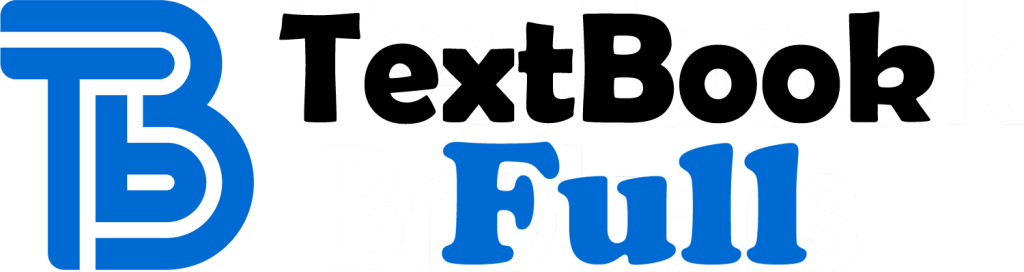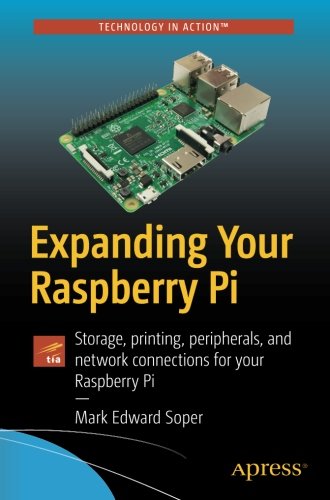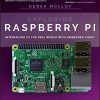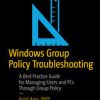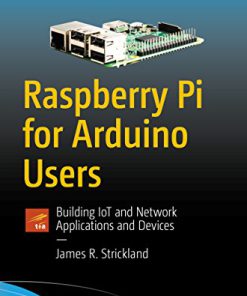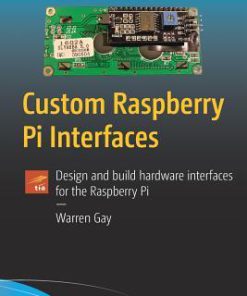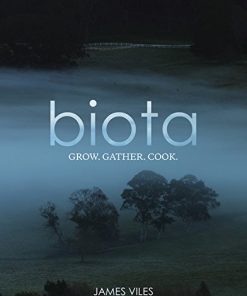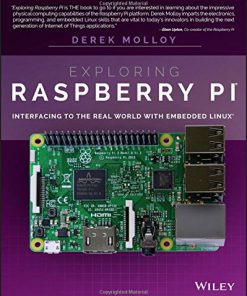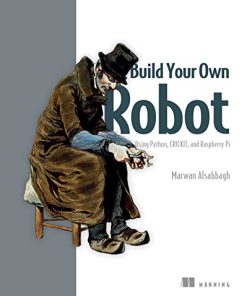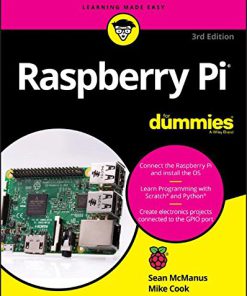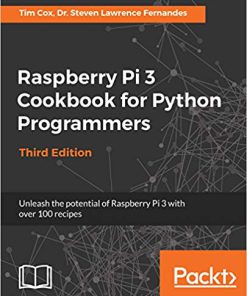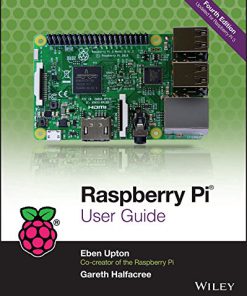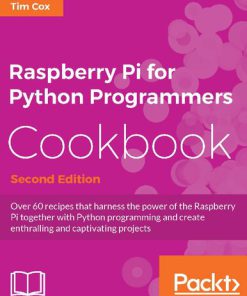Expanding Your Raspberry Pi Storage printing peripherals and network connections for your Raspberry Pi 1st Edition by Mark Edward Soper ISBN 1484229223 9781484229224
$50.00 Original price was: $50.00.$25.00Current price is: $25.00.
Expanding Your Raspberry Pi Storage printing peripherals and network connections for your Raspberry Pi 1st Edition by Mark Edward Soper – Ebook PDF Instant Download/Delivery: 1484229223, 9781484229224
Full download Expanding Your Raspberry Pi Storage printing peripherals and network connections for your Raspberry Pi 1st Edition after payment
Product details:
ISBN 10: 1484229223
ISBN 13: 9781484229224
Author: Mark Edward Soper
Gain a deeper understanding of how Raspberry Pi works to get the results you want right in the palm of your hand. This book helps you understand the right connections and software to drive your Raspberry Pi into opening the worlds of programming, electronic experiments, system control, digital imaging, and the Internet of Things to you. You’ll discover how to expand your Pi’s storage for bigger programs, use its onboard connections to interface with cameras and control devices, printers and scanners. You’ll also see how to share information with Windows and Apple computers and mobile devices, and use it away from AC power. You’ll be able to turn any HDTV into a media player; stream and share files from desktop and mobile devices; use your Pi for image capture via camera or scanner; and more! Expanding Your Raspberry Pi is your guide to doing almost anything a bigger computer can do – if you’re ready for the challenge. What You’ll Learn Connect, use, and manage mass storage devices for greater versatility Link with desktop, laptop, and mobile devices using the Pi’s built-in Wi-Fi and Bluetooth features Share resources from your Pi with desktop and mobile devices Capture video and still photos with your Pi Who This Book Is For Network administrators: Connect Raspberry Pi devices to other devices on a wired or wireless network for media streaming, file serving, or print serving Teachers: Use Raspberry Pi to teach students how to connect different types of computers and operating systems with each other. IT workers: Use Raspberry Pi with your existing printers, scanners, webcams, and home network
Expanding Your Raspberry Pi Storage printing peripherals and network connections for your Raspberry Pi 1st Table of contents:
Chapter 1: Raspberry Pi System Anatomy
Model Overview
Common Features
Model A vs. Model B Boards
Model A Family
Model A
Model A+
Model B Family
Model B (First Generation)
Model B+, Pi 2, and Pi 3
Zero
v1.2 vs. v.1.3
Pi Zero W
CPU and RAM
System-on-a-Chip (SoC)
CPU, RAM, and SoC Features
Ports
Board-Level Connectors
Integrated Network Features
Power Supplies
Summary
Chapter 2: The Distro Bunch
Raspbian
Raspbian with PIXEL Fast Facts
Raspbian Lite Fast Facts
Other Linux Distros Available with NOOBS
LibreELEC_R Pi 2 Overview and Fast Facts
Lakka_R Pi 2 Overview and Fast Facts
OSMC_P2 Overview and Fast Facts
RISC OS Overview and Fast Facts
Windows 10 IoT Core Overview and Fast Facts
Other Linux Distros Available with PINN
Arch Linux ARM
RetroPie
Using NOOBS
Installing an OS with NOOBS
Restarting NOOBS
Using PINN: An Alternative to NOOBS
Using BerryBoot
Installing BerryBoot
Installing an OS with BerryBoot
More Options for BerryBoot
Loading an OS with BerryBoot
Other Linux Distros for Raspberry Pi
FreeBSD
NetBSD
Fedora and CentOS
OpenWRT
Choosing the Best Distro for the Task
Creating Your Media
Windows
OSX (MacOS)
Linux
Summary
Chapter 3: Adding Mass Storage
Recommended Memory Card Types
Expanding a Partition on a Flash Memory Card
Determining the Current Partition Size (Parted)
Expanding the Partition Using Parted
Expanding the Partition with RootFS-Expand (CentOS)
Expanding the Partition Used by RISC OS
Connecting a USB Flash Drive or Memory Card
Mounting a Drive for Read/Write Access
Partitioning a Flash Memory Card or USB Drive
Formatting a Drive with ext4 File System
Adding and Using an External Hard Drive
Adding and Using a WDLabs Pi Drive
Wireless Drives
Troubleshooting
Incorrectly Formatted Media
Not Enough Power
Drive Can’t Be Mounted in Read/Write Mode
Summary
Chapter 4: Connecting to a Workgroup Network
Distro and Raspberry Pi Configuration
Connecting to a Windows Share with PIXEL
Connecting to a Windows Share from the Command Line with smbclient
Connecting to Different Workgroups
Connecting to an OSX (MacOS) Share from Raspbian PIXEL
Using Wireless Drives
Connecting to a SanDisk Connect Wireless Flash Drive
Connecting to a Seagate Wireless Plus Drive
Printing to a Network Printer
Configuring CUPS
Setting Printer Defaults
Testing Your Printer
Scanning with a Network Scanner
Raspberry Pi Linux Samba Server Configuration
Creating Local Users
Creating a Network User
Configuring smb.conf
Logging into the Raspberry Pi
Connecting to Raspberry Pi from an Android Device
Connecting to Raspberry Pi from an iOS Device
Troubleshooting
Summary
Chapter 5: Sharing an Internet Connection
Hardware Used in This Chapter
Configuring the Pi for Sharing (Hardware)
Configuring the Pi for Sharing (Software)
Planning the Network Configuration
Sharing a Wired Connection Using a Wireless Adapter
Sharing a Wireless Connection Using an Ethernet Port and Switch
Troubleshooting
Summary
Chapter 6: Setting Up a Print and Scan Server
Hardware Used in This Chapter
Connecting via USB
Selecting a Distro
Manual Connections to a Wireless Network
Installing and Using CUPS
Adding Users to the Print Administration Group
Configuring CUPS for Remote Administration
Logging into CUPS Remotely
Selecting and Configuring a Printer with CUPS
Installing Printer Drivers
Installing and Configuring Samba
Connecting to a Samba Print Server with Windows
Connecting to a Samba Print Server with MacOS (OSX)
Installing and Configuring SANE
Configuring SANE as a Server
Connecting to SANE from Windows
Connecting to SANE from MacOS (OSX)
Headless Boot
Connecting via SSH Using Windows
Troubleshooting
Summary
Chapter 7: Imaging and Video
Hardware Used in This Chapter
Connecting a Camera to the Camera Port
Swapping Cables for a Raspberry Pi Zero
Enabling the Camera Port
Using Raspivid to Capture Video
Raspivid Options and Examples
Playing Videos with OMXplayer
Converting Recordings with MP4Box
Using Raspistill to Take Photos
Taking Time-Lapse Photos with Raspistill
Viewing Raspistill Photo Metadata
Controlling the Raspberry Pi Camera with Python
Controlling Your Raspberry Pi Camera with Android or iOS
Using RaspiCAM Remote for Android
Using BerryCam for iOS
Using a Webcam with a Raspberry Pi
Using Fswebcam
Capturing Video or Stills Using Guvcview
Using RaspiCAM Remote with a Webcam
Connecting to an Image Scanner
Installing SANE with PIXEL, Other Linux GUIs
Using Simple Scan
Using Xscan
Troubleshooting
Raspberry Pi Camera Issues
Camera App Issues
Network Issues
Webcam Issues
Scanner Issues
Summary
Chapter 8: Media Serving
Hardware Used in This Chapter
Selecting a Distro
BerryBoot, WD PiDrive, and Media Serving
Using LibreELEC
Adding Media Files
Connecting to a PLEX Server with RasPlex
Troubleshooting
Network Settings
Audio Playback
Summary
Chapter 9: GPIO Anatomy and Applications
Hardware Used in This Chapter
What Can You Do with GPIO?
GPIO Pinouts
UART
I2C
SPI
Raspberry Pi GPIO Pin Numbering Schemes
BOARD
BCM
wiringPi
Programming the GPIO Interface
Using a Gertboard
Using a PiFace Control and Display Board
Using a Breadboard
Troubleshooting
Summary
Chapter 10: Taking Your Raspberry Pi on the Road
Power Usage
Configuring the Raspberry Pi for Minimal Power Consumption
Disabling HDMI
Disabling Onboard LEDs
Enabling Login and Control via TTY
Disabling USB Hub and Ethernet
Choosing a Power Source
Estimated Battery Runtimes
Car Chargers and Raspberry Pi
Using Intelligent Power Management Peripherals
MoPi Mobile Power for Raspberry Pi
LiFePO4wered/Pi 3
Sleepy Pi and Sleepy Pi 2
Comparing Power Management Products for Raspberry Pi
People also search for Expanding Your Raspberry Pi Storage printing peripherals and network connections for your Raspberry Pi 1st :
expanding your raspberry p
expanding your palate
expand raspberry pi sd card
expanding your palate meaning
how to make your raspberry pi faster
Tags:
Mark Edward Soper,Expanding,Raspberry Pi,Storage printing,peripherals,network connections
You may also like…
Computers - Hardware
Computers - Hardware
Cookbooks
Computers - Operating Systems
Exploring Raspberry Pi 1st Edition by Derek Molloy ISBN 9781119188698 1119188695
Uncategorized
Build Your Own Robot: Using Python, CRICKIT, and Raspberry PI 1st Edition Marwan Alsabbagh
Computers - Hardware
Computers - Hardware
Computers - Hardware
Computers - Hardware
Raspberry Pi for Python Programmers Cookbook 2nd Edition by Tim Cox ISBN 9781785288326 1785288326